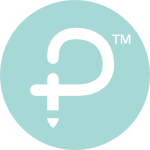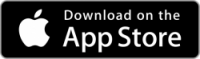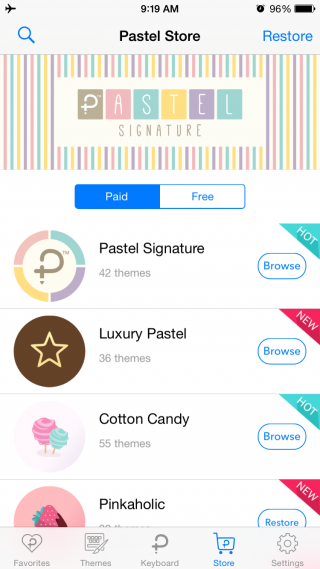FAQs
Frequency asked questions about Pastel Keyboard™.
What is Pastel Keyboard™?
Pastel Keyboard™ is a third-party keyboard app that comes with over 100+ cute and colourful keyboard themes design in one app. You can use this keyboard instead of the original iOS system keyboard in any app on your iPhone.
Overview Features
– Over 100+ themes and continue added in every update.
– Emoji keyboard.
– Support for English and Thai keyboard.
– Over 20+ cute keyboard click sounds.
– MagicSound™ Play piano while typing.
– Built-in Theme Switcher.
– Fully support for iPhone 14 & 14 Plus.
– Fully support for iPad 9 or above.
– Fully support for iOS 16.
– and many more!
It’s time to change your keyboard!
Where can I use Pastel Keyboard on my iPhone or iPad?
How to use this keyboard on my iPhone or iPad?
First of all, you have to add this keyboard to iOS setting first. To do that, Go to iOS Setting > General > Keyboard
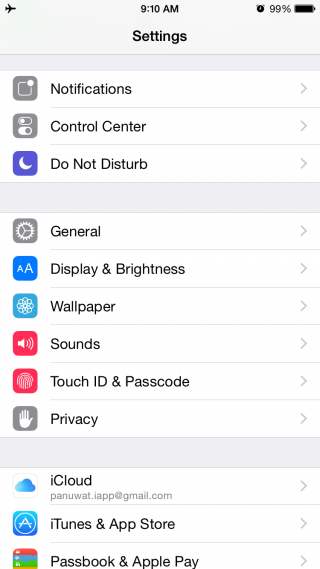
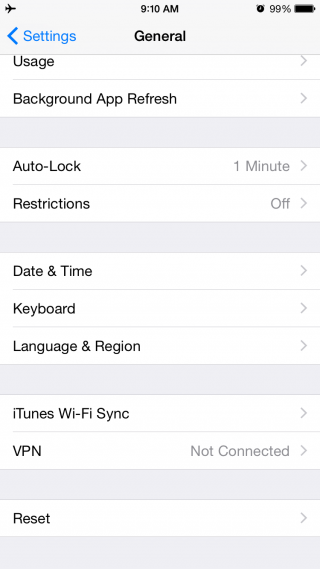
Then, Tap keyboards > choose ‘add new keyboard’.
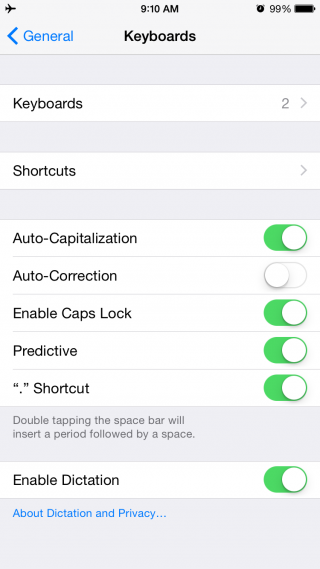
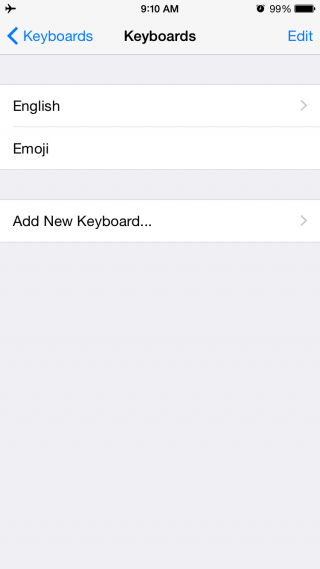
After that, Choose Pastel Keyboard™ > Enable language you want to use.
*Pastel Keyboard™ provide you with English keyboard, Thai keyboard and Thai 4 row keyboard.
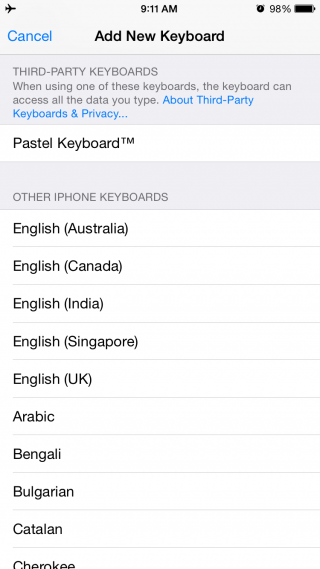
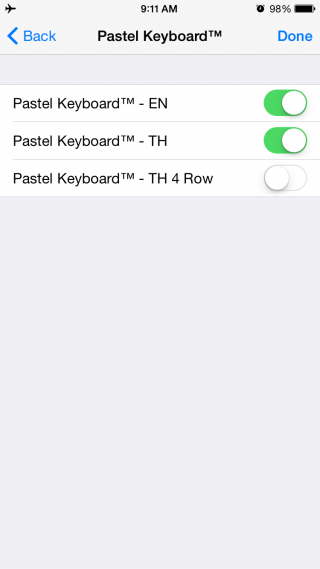
Finally, Enable ‘Allow Full Access’ for every single language you’ve chosen. Enable ‘Allow Full Access’ use for turn on keyboard sounds and change themes directly on the keyboard. **Don’t worried, We can’t access your personal information**
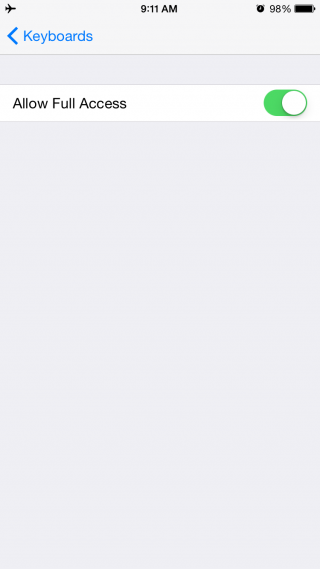
How to add theme to favourite?
To add more themes to favourite, Open the app > tap on themes tab > double tap on any theme you like to add to favourites
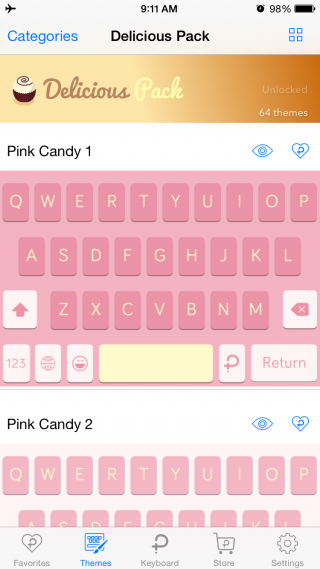
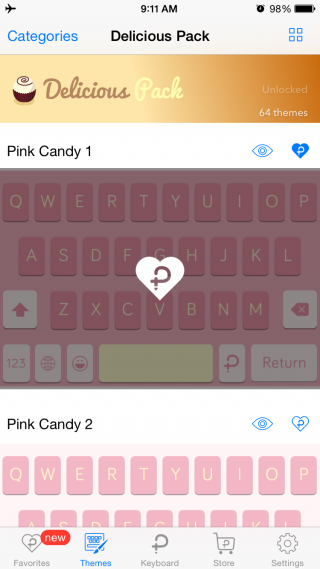
Added themes will be show in this favourites tab. You can manage or delete themes from favourite list in this tab.
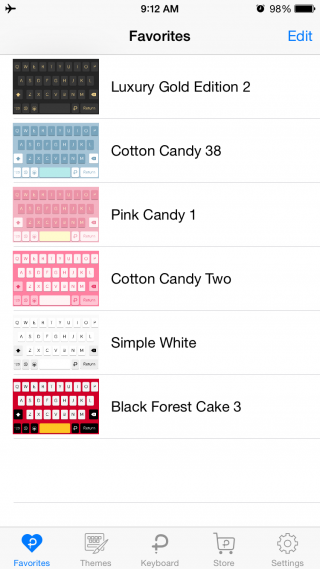
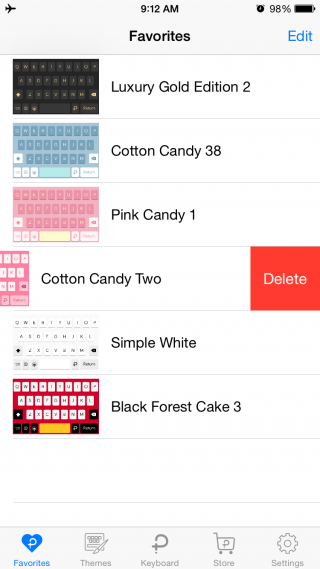
How to change theme?
Pastel Keyboard™ comes with built-in theme switcher. So, you can easily change theme right from your keyboard. To do that, Go to any app that display keyboard. After that, tap and hold on ‘P’ button to change theme.
*Added themes in favourite list will be loop in this switcher. You can manage favourite list by go to the app and choose favourites tab.

Can I delete the original iOS system keyboard?
Yes, You can delete the original iOS system keyboard by go to iOS Settings > General > Keyboard > Keyboards > Swipe to delete keyboard. It’s mean, you can use Pastel Keyboard instead of iOS system keyboard and you can add it back any time you want.
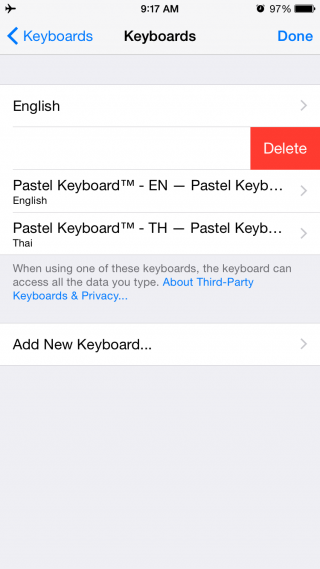
What is Pastel Store in Pastel Keyboard?
In the update version 1.6.0 or above, You will see new tab “Pastel Store”. Pastel Store is where you can buy new themes or download free themes when it available. Also, you can restore purchase themes after you reinstall the app or change to the new iPhone or iPad.
Can I create my own themes?
No, You can’t create your own themes for now. But, We are continue to add new theme packs in every update!
How to see which Theme will be discontinue in the future?
How to see which Theme will be discontinue in the future?
If Keyboard Theme is going to be discontinued soon. We will display the message on the spacebar once the user launches the keyboard.
Why is some theme longer discontinued on Pastel keyboard?
Why is some theme longer discontinued on Pastel keyboard?
Keyboard Themes on Pastel Store may get licenses Character and pattern from popular license owners. Even we try our best to keep theme on Pastel Keyboard but we have to follow the license agreement that we currently agree on. If a theme is renewed license. You can continue to use or purchase the theme on Pastel keyboard if the pack is not renewed license. We try our best to notify you in advance.